How To Speed Up A Computer?
A computer is a machine which can be programmed. It receives input, stores data and processes it to give us an output in a useful format. Although, mechanical computers have existed for a long time – abacus and slide rule are good examples of this – electronic computers are a fairly recent phenomenon. This recent phenomenon has become so much an important part of our lives that nothing feels more annoying when computers don’t work or work at a snail’s pace! If your computer is also working slower, then here are a couple of tips you can try:
Booting:
If there are a lot of programs installed on your computer then it would take longer to boot up. It is certainly not advisable to delete some of them, because you may need them, but there is a little thing that we can do. We can identify programs that are least used and then, can load them only when a need arises.
(1) When your computer starts, all the programs that are installed on it are loaded and it takes longer than it would have if only those programs which are used most were to load during booting. So the first step is to click on the Start Menu, go to Run Type (Microsoft configurations). There among other options you will be presented with there two options: Normal Start Up and Selective Start Up. Just click on Selective Start Up tab and select the programs you use most of the time and unmark those, which are not-so-used.
(2) When you are in Microsoft Configurations(MS configuration) mode, you can look for BOOT.INI tab. Click on it and you will find a new box, which reads Timeout. It’s is normally set at 30 sec. which means a delay of half a minute. Change that to 3 sec., click on the tab OK and reboot your computer. After this, it is possible that your computer gives you a pop up saying you’re in selective boot mode; now just disable the window while saving your changes.
(3) There is a program called HijackThis, which can be downloaded from merijn.org. This program will analyze the processes that are running on your computer and will alert you about the things which are not needed.
(4) If you can ascertain that Trojans and Ad Ware are not loading when you boot, it would enhance the performance of your computer.
(5)Once or twice a month, clear all your temporary Internet files, vacant your recycle bin and move files, which are not needed to back up drive. Go to My Computer, click on Properties followed by Tools and then select the tab defragment. It would take some time but improve the booting time of your computer.
(6)If you are leaving your computer for not a long time, say only a couple of hours, then instead of shutting down your computer you can leave it in a stand-by mode. A computer on a stand-by mode remembers everything you were doing but this memory is called volatile memory. You can also save everything; this would an insurance against a power cut.
(7)Hibernate mode is a better option than stand-by mode if you are not going to use your computer for a whole day or similarly for long intervals. Hibernation mode saves an image of your computer’s open application and documents on the hard drive. You can put your computer on hibernate mode by going into the computer’s Control Panel. Turn off your computer holding down the shift key and the Hibernate option will appear, just click on it and your computer will go into a snooze.
Subscribe to:
Post Comments (Atom)
VMware Cloud Learning Video's
Here is a nice summary list of all VMworld US 2018 Breakout session with the respective video playback & download URLs. Enjoy! Bra...
-
Different types of bra Welcome to this post, we are here to help you with the different types of bras out there and help you make the ...
-
Tirukkuraḷ Tirukkuṛaḷ ( Tamil : திருக்குறள் also known as the Kural ), sometimes spelt 'Thirukkural, is a classic of couplets or Kur...
-
Here is a nice summary list of all VMworld US 2018 Breakout session with the respective video playback & download URLs. Enjoy! Bra...
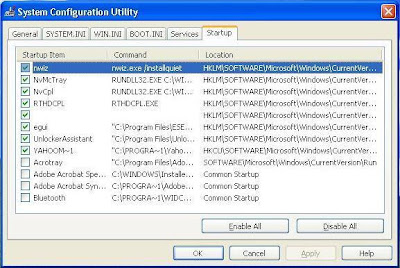

No comments:
Post a Comment